-
September 14, 2016 at 7:02 pm #9358
 Brian MorrisParticipant
Brian MorrisParticipantDesigning your business cards need NOT be a stressful thing.
Even if you are not a designer-type of person. It’s easy when you follow these steps.
Start here >>> in MS WORD, write this basic information:
Your Name. City. Telephone. Email.
Decide what service do you offer? Eg: Proofreader for hire. Photographer for hire.
Decide what sets you apart from other people who offer some similar service.
Eg: “I’ve spent 20 years in nursing. Now I’m also a trained proofreader. My background skills give me a huge advantage when I’m asked to proofread anything requiring an appreciation of medical jargon. Hence, I’m pretty good at proofreading ‘How To…’ instructions, medical conference notes, novels set in a hospital, med student essays, etc.
Tell me what you want to have proofread and I’ll tell you whether I can help you, how long the task will take, and what fee is involved.
.
Now you are ready to put the text you’ve written on to a business card.
.
Go here >>> http://www.vistaprint.co.nz
Look for STANDARD BUSINESS CARDS. Click it.
Where it says PROMO CODE put THANKS 50 (NZIBS has organised a big discount for you.)
Click “Browse Our Designs”
I’ll allow you 30 seconds to mouse around then you PICK ONE. Any one will do. Don’t procrastinate!
You’ve already prepared: Your Name. City. Telephone. Email. Copy’n’paste each bit into its box.
So ‘Company Name’ = your name.
(If you already have a company name, put it there. Put DipEdit if you’ve graduated.)
Don’t put anything in the Suburb box. Reason comes later.
If you want to leave a box blank put a SPACE in the box.
That’s side A complete. Click ‘Add a reverse side’.
click GRAY SCALE
Go to where you drafted your text in WORD. Copy it. Paste each piece into the 2 or 3 boxes available.
(You can move the text boxes around. (Hold the LEFT mouse button down while you move the mouse. Then release the left button. It’ll say there.)
Where it says ‘Web / Other’ paste the same text again: Your Name. City. Telephone. Email. (This now appears on side A and again on side B.)
Almost all done.
Click PREVIEW to see how your card looks. For today, 75% OK is good enough. (Hey, you’ve learned a PROCESS, not painted a masterpiece.)
click NEXT.
Now we go into detail about payment and getting your cards.
I’ll show you how to put your FACE PHOTO on your card tomorrow.
You must be logged in to reply to this topic.